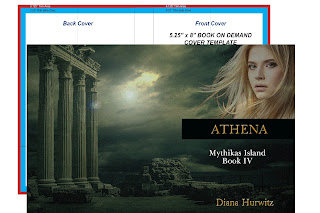
Utilizing templates is the easiest way to create your own cover and interior. Bleeds, margins, gutters, spine location, bar code placement, etc. are calculated for you. All you have to do is place your art and text on top of the template, then delete or hide the template when you are satisfied with it.
You need to format the interior first so you know the number of pages. To do so, you need to select a trim size. Trim sizes have maximum page limits for printing purposes. Step by step instructions on building a book interior are on the Kindle Direct Press site.
Paper color makes a difference in the thickness of the book. Some printers offer white and cream. Cream is a heavier paper and increases your page count and spine size.
Standard paperbacks are 6 x 9 inches. It is easy to read and easy to sell and works with offset printers. For book lovers, they line up nicely with traditionally published paperbacks on their bookshelves.
Some use a smaller trim size to make the book seem bigger such as 5.25 x 8 or 5.5 x 8.5.
If you offer a large workbook or coloring book, you might wish to use an 8 x 10 inch trim size.
If you utilize other POD companies, you must check with them to determine which trim sizes they support.
If you change your mind about your options, make sure you understand how it re-configures your cover dimensions.
Book Baby
Nook Press
Ingram/Lightning Source
Lulu
If you are reasonably competent with photo manipulation and understand fonts, designing your own cover is within your grasp. You don't have to have the professional Photoshop workhorse to design a cover. Any photomanipulation program that can create a PNG image can be used. Plublishing platforms accept either JPG, PNG, or PDF images. Make sure you know which one you will need.
From completely free to a slight expense, there are plenty of online tools to make that happen.
1. Adobe Photoshop Elements is a less complex version of Photoshop.
2. Adobe Spark is a free service that offers customizable book cover templates. Upload artwork and add text.
3. Adazing allows you to choose a mock-up format, customize, and create an ecover. You can use your images or theirs.
4. Book Cover Design Templates site that offers templates for you to customize.
5. Box Shot offers templates to create a unique cover. They have a barcode generator for the ISBN number.
6. Canva is a free book cover maker for the novice designer. Choose from hundreds of layouts and customize.
7. The Cover Design Studio starts with templates for Create Space and Kindle. You choose a design, choose artwork or upload your own, and customize.
8. DIY Covers is a free template and design software.
9. Kindle Press has its own KDP Cover Creator. Note that Create Space has been merged into Kindle Press and their covers may not translate to the new platform.
10. Lucid Press offers "free" book cover design software but charges to join. The advantage is other people can give you feedback on your designs.
11. Nook Press offers templates for you to customize to produce paperback covers as well as hardback covers with sleeves.
12. Place It Cover Maker allows you to choose a premade image or supply your own for the template. Add the title, author name, etc. and it produces a file. Also useful for marketing materials.
13. Poster My Wall offers a wide range of design tools including fancy fonts and stock images that you can download in high resolution. Also offers printing services.
14. Serif Photo Plus is an easy to use photomanipulation program. You can download a free trial.
15. Wattpad offers simplistic templates for you to design an e-book cover. You can utilize their artwork or upload your own.
Once you have an interior template and cover template, it is time to source artwork for the cover design.

No comments:
Post a Comment